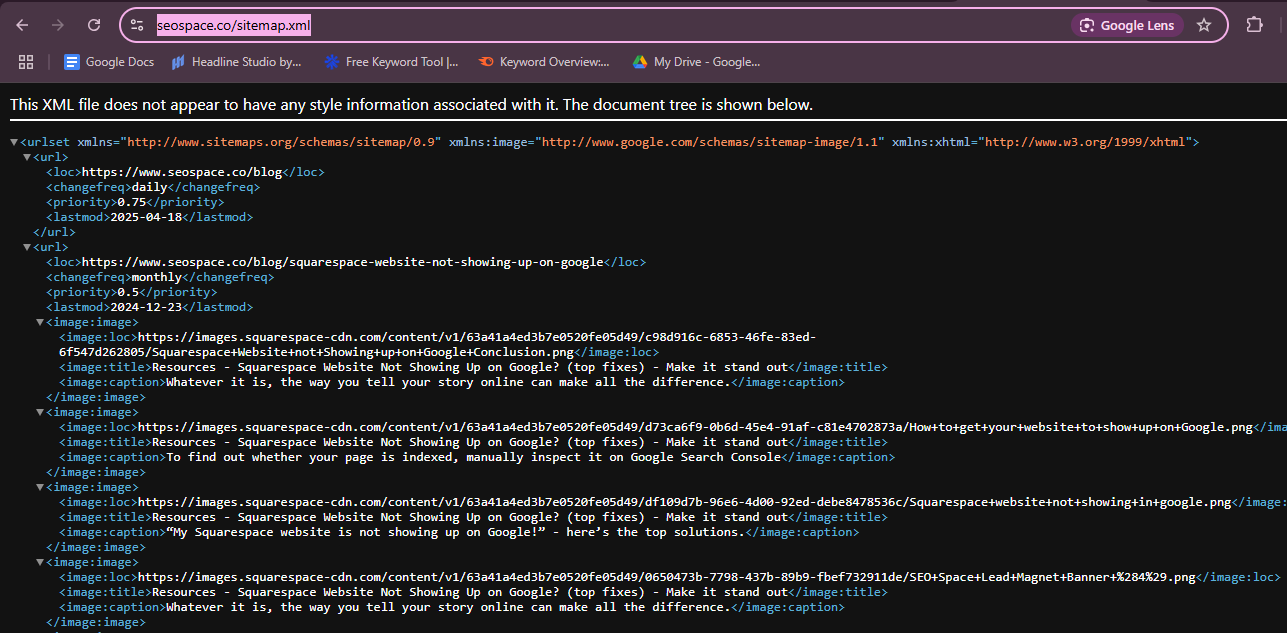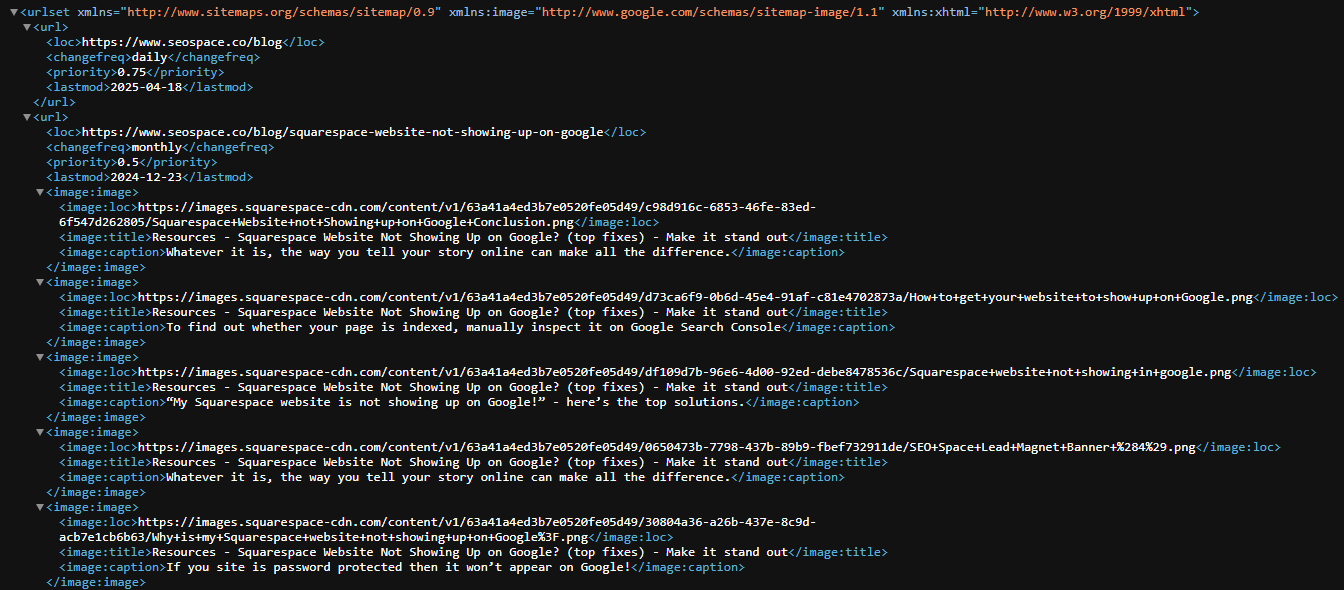Squarespace Sitemaps: How to Fix and Submit to Google
Have you tried searching your website on Google but can't seem to find it? While there are many culprits behind this, an often overlooked issue is sitemaps. These are structured data that you host on your website to give search engines a detailed overview of the URLs pointing to essential pages.
This guide will explain sitemaps and how to submit them to Google Search Console (GSC). But before we get started, consider watching the video below for a visual description of the process.
Quick SEO Tip: Apart from submitting your sitemap to GSC, there are other steps you can take to optimize your website for SEO, as discussed in our Squarespace SEO checklist, such as utilizing SEOSpace's Yoast for Squarespace.
Steps for Submitting Sitemap to Google Search Console
Step #1: Log in to Google Search Console.
Step 2: Select your website property.
Step #3: Navigate to the "Sitemaps" section.
Step #4: Add your sitemap URL.
Step #5: Submit and wait for verification.
Why Squarespace Sitemaps Matter (And How They Work)
What Are the Types of Sitemaps?
Troubleshooting Squarespace Sitemap Issues (4 Top Suggestions)
Tip #1: Ensure your website is visible to the public.
Tip #2: Avoid common SEO errors.
Tip #3: Use SEOSpace's Squarespace SEO plugin.
Tip #4: Check if you have an active Squarespace plan.
Why can't I see my Squarespace site on Google searches?
Does Squarespace automatically submit a sitemap to Google?
Does Squarespace have sitemaps?
Steps for Submitting Sitemap to Google Search Console
To make it straightforward for search engines to crawl and index your pages, you need to submit your sitemaps to Google Search Console.
Here is how to do just that on Squarespace:
Step #1: Log in to Google Search Console.
Start by visiting the Google Search Console website. Use your Google account credentials to sign in. If you haven’t added your website yet, follow the prompts to add and verify your site property. Verification confirms you own the website.
Note: An alternative way to connect your Squarespace account to Google Search Console is to go to "Settings" >>> "Third Party Tools" >>> "Connected Accounts" >>> "Connect Account" and select "Search Console."
Step 2: Select your website property.
Once logged in, look at the top-left corner of the dashboard and select your Squarespace website property from the dropdown menu. This ensures you are managing the correct site.
Step #3: Navigate to the "Sitemaps" section.
In the left-hand navigation menu, find and click on "Sitemaps." This section allows you to submit and manage your sitemap files.
Step #4: Add your sitemap URL.
Squarespace automatically generates a sitemap for your site. To find it, simply add "/sitemap.xml" to the end of your domain name. For example, if your website is "https://YOUR-URL.com," your sitemap URL will be "https://YOUR-URL.com/sitemap.xml."
Type this URL into the “Add a new sitemap” field in Google Search Console.
Step #5: Submit and wait for verification.
Click the "Submit" button. Voila, Google will now process your sitemap and begin crawling your site’s pages based on it. The verification and crawling process can take some time, so be patient. You can check back in the Sitemaps section to see the status and any errors or warnings.
By submitting your sitemap to Google Search Console, you'll help Google better understand the structure of your website and improve its indexing. This ensures your site ranks for the right search queries, ultimately driving more relevant traffic to your site.
Keep reading for more details on what a Squarespace sitemap is and how you can troubleshoot potential errors.
Why Squarespace Sitemaps Matter (And How They Work)
Google defines a sitemap as follows: “a file where you provide information about the pages, videos, and other files on your site, and the relationships between them.” This file helps search engines efficiently crawl and index your content, which is vital for SEO and online visibility.
Squarespace creates and updates your sitemap in real time as you add or remove pages- no manual setup is required. These updates are also done in real time, with any page additions or removals made to your Squarespace website being reflected in your sitemap within one hour, with some updates taking up to 24 hours to reflect.
With a properly set up sitemap, you can enjoy the following benefits:
Improved SEO: Ensures all your important pages are indexed and helps search engines discover updates quickly
Efficient crawling: Gives search engines a clear structure, reducing the chance of missing or overlooking pages
Automatic updates: Any changes you make to your website are reflected in the sitemap within an hour, though some updates may take up to 24 hours
Tip: Our Squarespace SEO plugin also helps with some of these issues, like fixing broken links, optimizing images, and more.
Although Google's information suggests that well-laid-out small websites (having not more than 100 pages) don't need a sitemap, we recommend that you submit one to GSC to boost your chances of ranking high on Google. You should also be aware of the different types of sitemaps available, as shown below.
What Are the Types of Sitemaps?
Squarespace sitemaps come in two forms: XML and HTML. Let's quickly walk through each of these and their peculiarities.
A. XML Sitemaps
This format provides a roadmap for search engines to crawl your website efficiently. It lists essential pages in order, so search engines can easily navigate and index your site correctly.
Don't worry—you don't need to understand the details, but this is what a sitemap looks like.
Additionally, XML file sitemaps enable you to add image metadata and videos, making them an excellent tool for content-rich sites. Thankfully, the automatically generated sitemap from Squarespace is in XML format.
B. HTML Sitemaps
On the other hand, HTML sitemaps serve as a helpful navigation tool for visitors to your site. An HTML sitemap can help users quickly locate what they want when they have many pages. You can also include priority links and descriptions for each page, making it easy for visitors to find the information they need. However, Squarespace provides only an XML sitemap, which is the standard format search engines use to discover and index your site’s pages.
Troubleshooting Squarespace Sitemap Issues (4 Top Suggestions)
You may encounter certain issues when accessing your Squarespace sitemap due to site errors, requiring some troubleshooting. Here are some tips on what to check for to help ensure your website is visible on Google searches:
Tip #1: Ensure your website is visible to the public.
If your Squarespace website is password-protected, it won't be indexed by search engines like Google. To ensure your site is visible, you'll need to check if your site availability settings are set to “Public.” You can find this option in your Squarespace account by navigating to “Settings” >>> “Site Availability.”
Tip #2: Avoid common SEO errors.
A few common SEO errors can cause issues with your sitemap. One is having orphan pages, i.e., website pages with no internal links that can only be found by direct URLs. To fix this, ensure all your pages have internal links that connect to other pages on your website.
Another issue is having multiple sitemaps, which can occur due to incorrect coding or website bugs.
Finally, not indicating the sitemap.xml file in the robots.txt file can prevent your website from ranking higher. Make sure that you have correctly configured the robots.txt file and that it includes a reference to your sitemap file.
Tip #3: Use SEOSpace's Squarespace SEO plugin.
This tip doesn't particularly involve troubleshooting sitemap issues, but it does fix website issues reflected in your Squarespace sitemap. Our SEO plugin can help address website issues like broken links, unoptimized images and videos, etc. This improves user experience and slashes bounce rates, ensuring excellent SEO and SERP rankings as a result.
Tip #4: Check if you have an active Squarespace plan.
Squarespace won't provide a sitemap for your website if you're using a trial website with no active plan. To generate a sitemap, you must upgrade to an actual Squarespace plan and add pages to your website. Once you've done that, you should be able to generate a sitemap without any issues.
Frequently Asked Questions
Why can't I see my Squarespace site on Google searches?
There are various reasons why your Squarespace website isn't showing up on Google. The most probable causes are that your sitemap is improperly generated, the site is new, or your website is not optimized for SEO.
Let's examine each of these potential causes below.
Your sitemap isn't correctly generated: One of the main reasons your Squarespace site might not be visible on Google searches is that your sitemap isn't correctly generated. You can troubleshoot this issue by following the tips discussed in this article. This includes making sure your website is publicly visible, avoiding common SEO errors, and using a Squarespace SEO plugin.
Your site is too new: Depending on competition and content elements, the sitemap URL might take some time to become visible on search engines. If your site is new, it may take a few weeks or months to appear on Google searches. However, you can speed up this process by manually submitting your sitemap URL to Google Search Console via the steps outlined in this post. This will help Google index your site faster and make it visible in search results.
Your site isn't optimized for search engines: If your website isn't optimized for search engines, it may be difficult for Google to find and index it. Even if your sitemap is generated correctly, your site may still not appear in search results. To optimize your site for search engines, you'll need to follow essential Squarespace SEO tips, such as including relevant keywords in your content, building internal links, and creating high-quality backlinks to your site.
Does Squarespace automatically submit a sitemap to Google?
No, Squarespace does not automatically submit your sitemap to Google. While Squarespace automatically generates and updates an XML sitemap that you can use on Google Search Console, submitting it is your responsibility. Manually submitting your sitemap ensures Google can crawl and index your site efficiently, lets you monitor for errors, and helps improve your site’s visibility in search results.
Does Squarespace have sitemaps?
Yes, Squarespace automatically generates a sitemap that you can submit to search console. This makes it easier for search engine crawlers to index your pages. You don't need to create a sitemap manually.
How do I submit a Squarespace sitemap?
You can submit a Squarespace sitemap to Google by utilising the Google Search Console. To do that, you have to click on three stacked dots in the top right corner of the site page. Then you have to add your sitemap URL under 'Add a new sitemap.' Then, click on the submit button.
Are sitemaps still relevant?
Yes, sitemaps are still highly relevant today. They serve as a roadmap for search engines, guiding them to crawl and index your website's content more efficiently.
Squarespace Sitemaps: Conclusion
Submitting your Squarespace sitemap to Google Search Console and optimizing your website's SEO are essential steps to increasing your online presence and attracting more traffic. This post outlines the process in detail, and there are also videos to explain it better.
That said, if you're keen on improving your Squarespace website's SEO but unsure how to proceed, consider requesting a free SEO audit from us. An SEO audit can help you identify any issues with your website's structure, content, or backlinks and provide recommendations for improvement.
Additionally, our SEO plugin for Squarespace is a great tool for addressing issues pinpointed in your sitemap, such as broken links and other pressing SEO problems. By investing time and effort into these processes, you can ensure that your website is visible to potential visitors and customers and that you're making the most of your online presence.