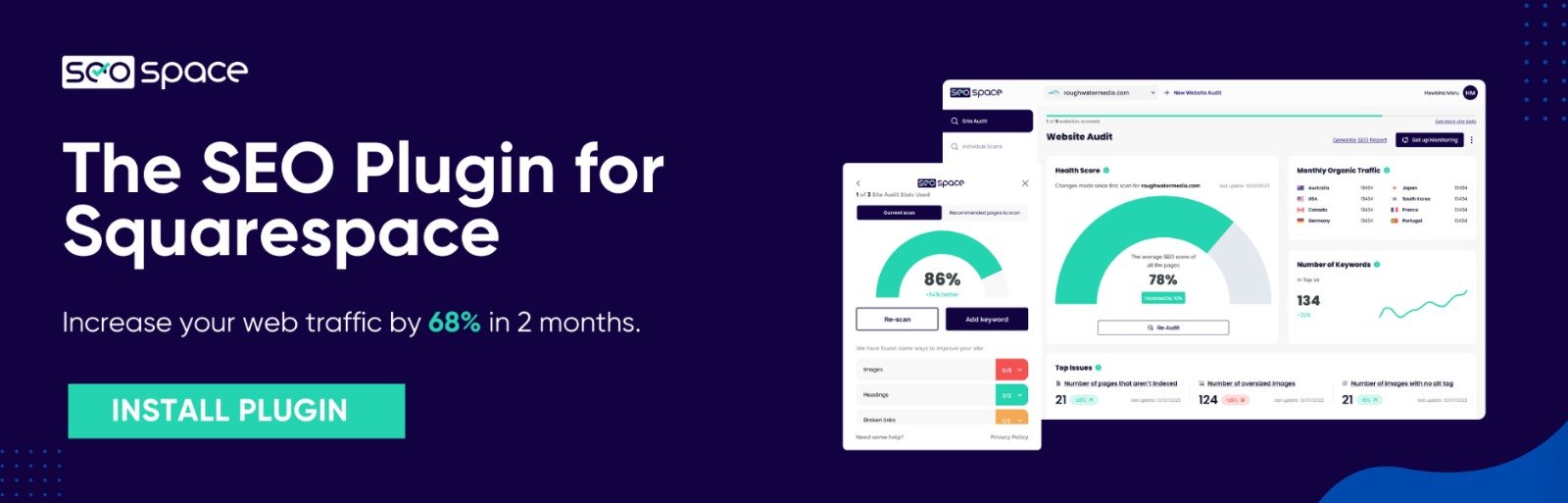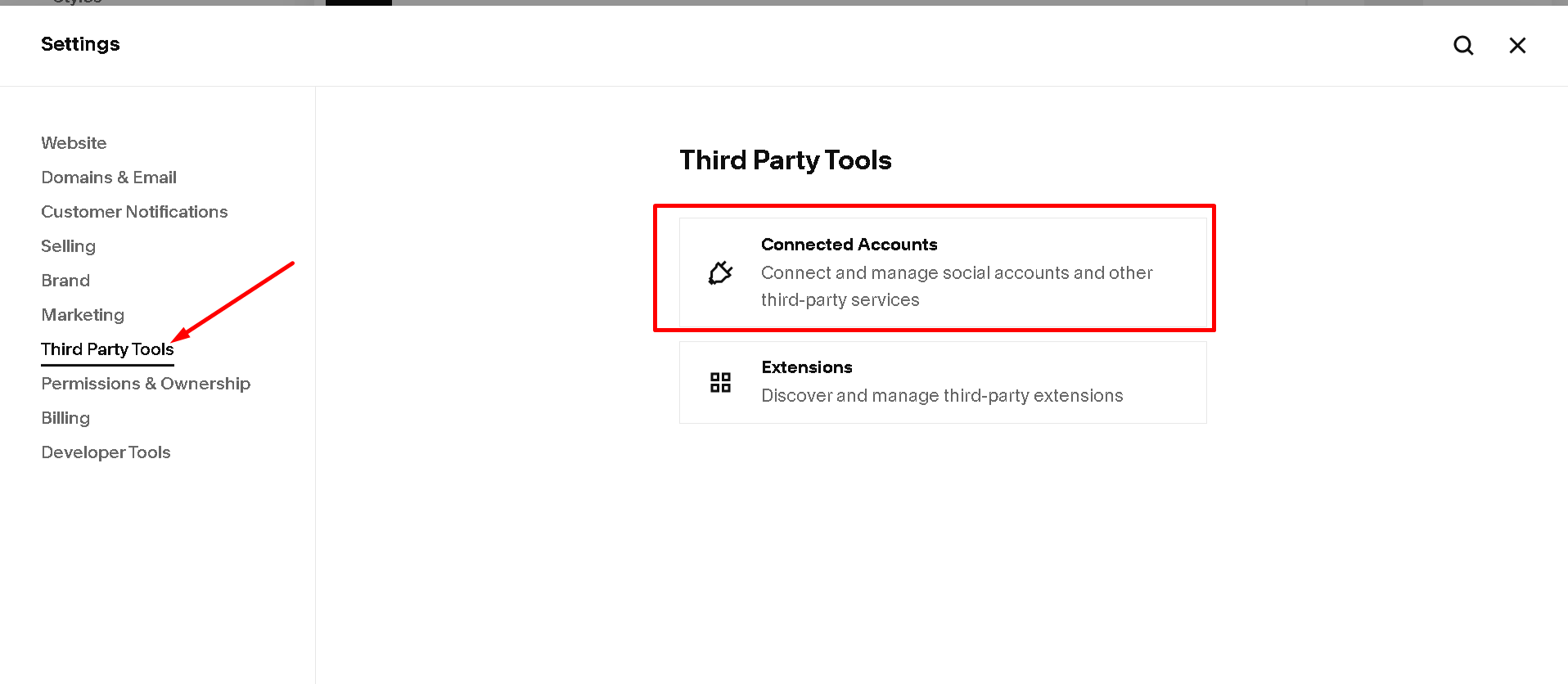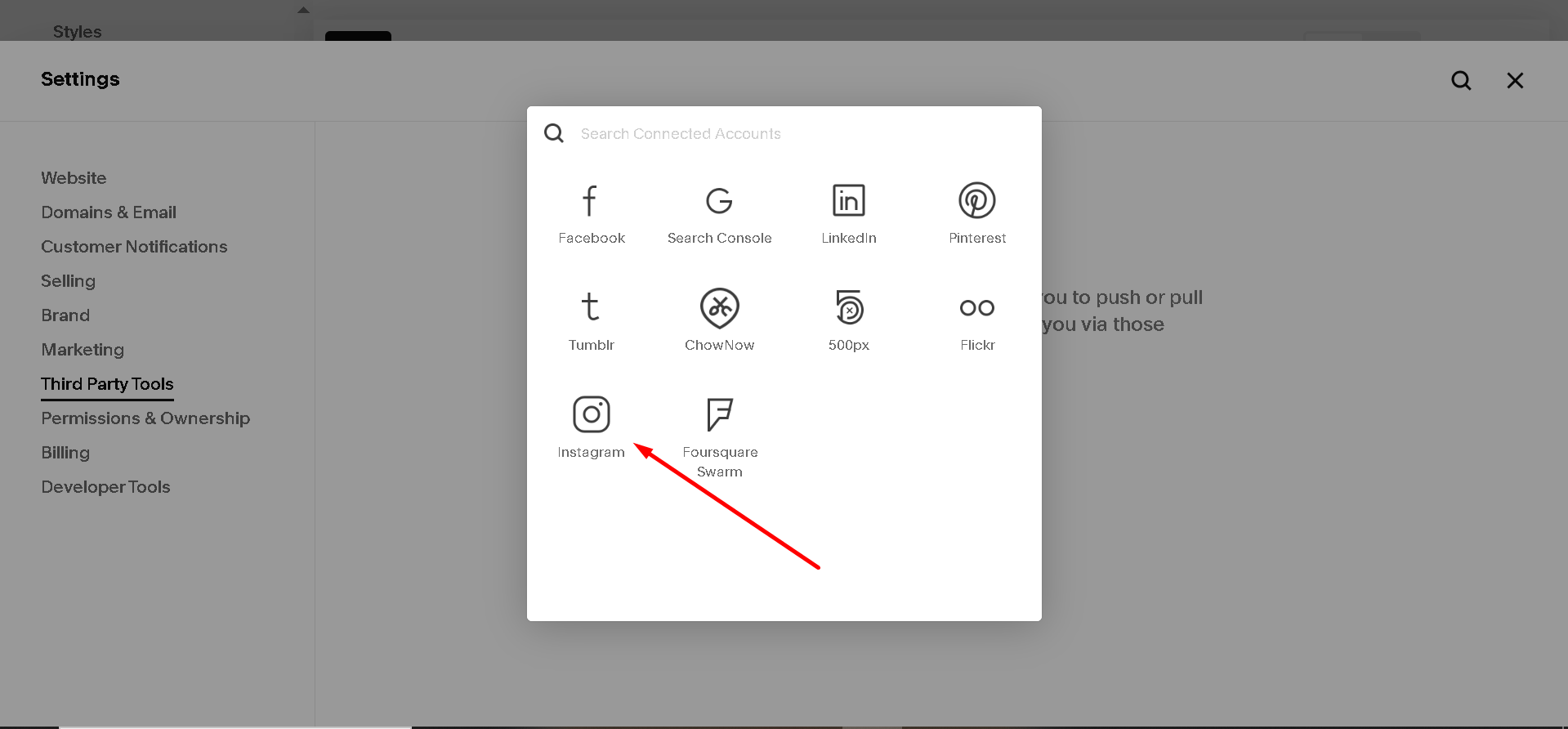How to Add Instagram Feed to Squarespace in 2025
Want your Squarespace site to feel more alive? Add your Instagram feed. It keeps your content fresh, builds trust, and helps turn visitors into followers. Whether you're a designer, coach, or running your own shop, this adds a personal touch that makes people stay.
Let’s get straight to the steps of how to add instagram feed to squarespace.
How to Add Instagram Feed to Squarespace
Here’s how to connect and display your Instagram feed on your Squarespace site:
1. Go to Settings > Third Party Tools > Connected Accounts and click “Add an Account,” This is where you’ll connect your social media accounts to your site.
2. A pop-up will appear. Select Instagram, then enter your login details.
3. You’ll be asked to confirm that Squarespace can access your account. Click Authorize.
4. Open the page and find the section where you want the feed to go. Hover and click the “+” button to add a block.
5. In the block menu, search for Instagram and select it. Squarespace will automatically pull in your most recent posts. You can choose the number of posts and layout style.
6. That’s it, your Instagram feed is now live on your Squarespace site.
If the feed doesn’t appear, make sure your Instagram isn’t set to private, and that you authorized the correct account.
Why Add Instagram to Your Site?
Squarespace always try to make it easy to keep content fresh. Pulling in your Instagram feed gives you fresh updates without doing extra work. For small business owners, coaches, and creators, it’s a simple way to build connection and credibility.
It can even help with SEO. Google pays attention to active websites. Your feed helps with that. Want to go further? Here’s how to make sure your Squarespace site shows up on Google.
FAQs
Do I need a business Instagram account?
No. Personal accounts work too, but Business accounts give you more control and data.
Can I add Instagram to more than one page?
Yes, you can add the Instagram block wherever you want, just follow the same steps.
Can I change the layout?
Yes, the Instagram block lets you change layout, spacing, and how many posts are shown.
Is this different in Squarespace 7.0 vs. 7.1?
The steps are the same in both versions.
My feed isn’t loading, what’s wrong?
Double-check your account is connected, authorized, and not private. You can also reconnect the account in Settings > Third Party Tools > Connected Accounts.
Bonus Tip: Add SEO While You’re At It
While you're adding visual content, don’t forget search performance. Use our Squarespace SEO checklist to make sure you're covering the basics. If you’re new to SEO, this beginner’s guide to Squarespace SEO is a solid starting point.
Or, skip the guesswork. Our Chrome plugin for Squarespace SEO shows you exactly what to fix, no jargon or fluff. Free trial included.
Final Thoughts
If you’re already putting effort into Instagram, show it off. Adding your feed to your Squarespace site helps build trust, save time, and create connection. It’s a quick win, no coding needed.
Need help doing more with your site? Try our Squarespace SEO audit tool or work with our Squarespace SEO experts.