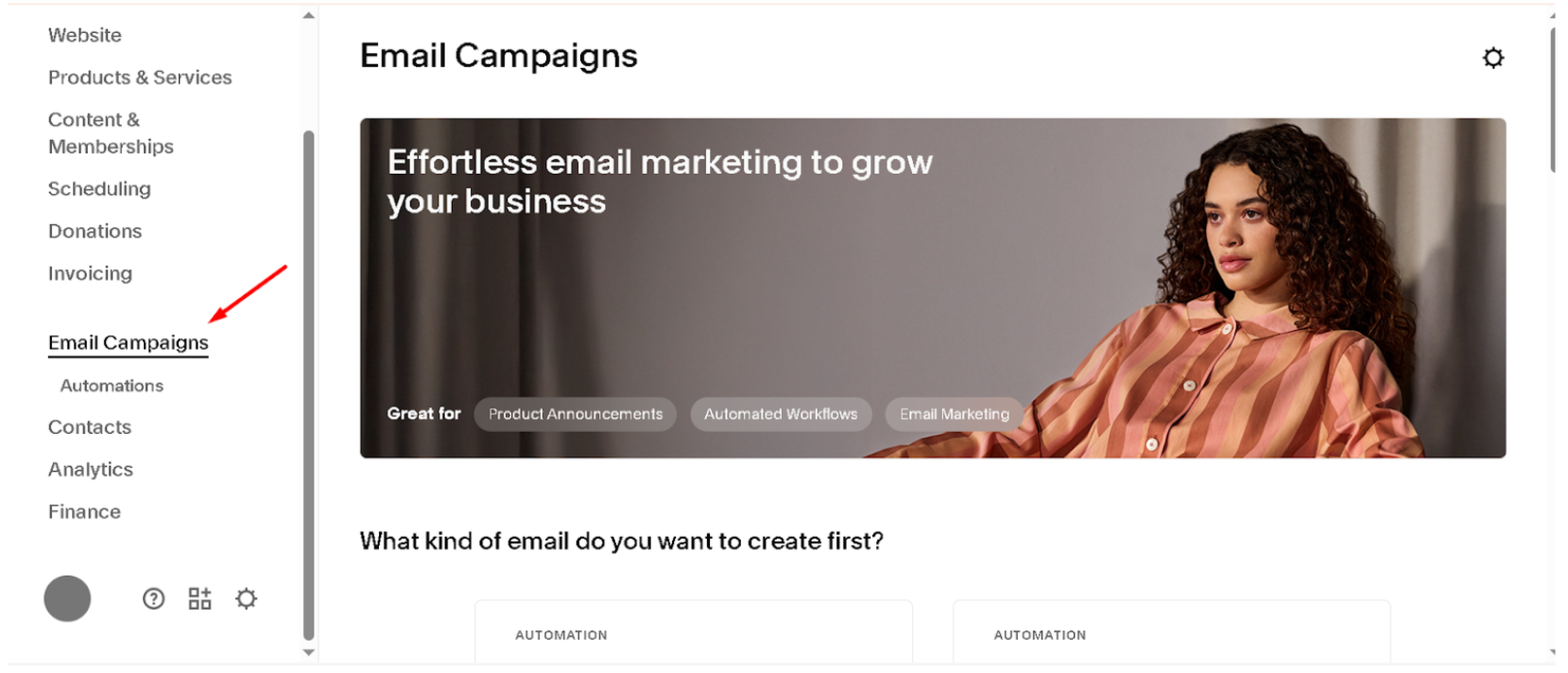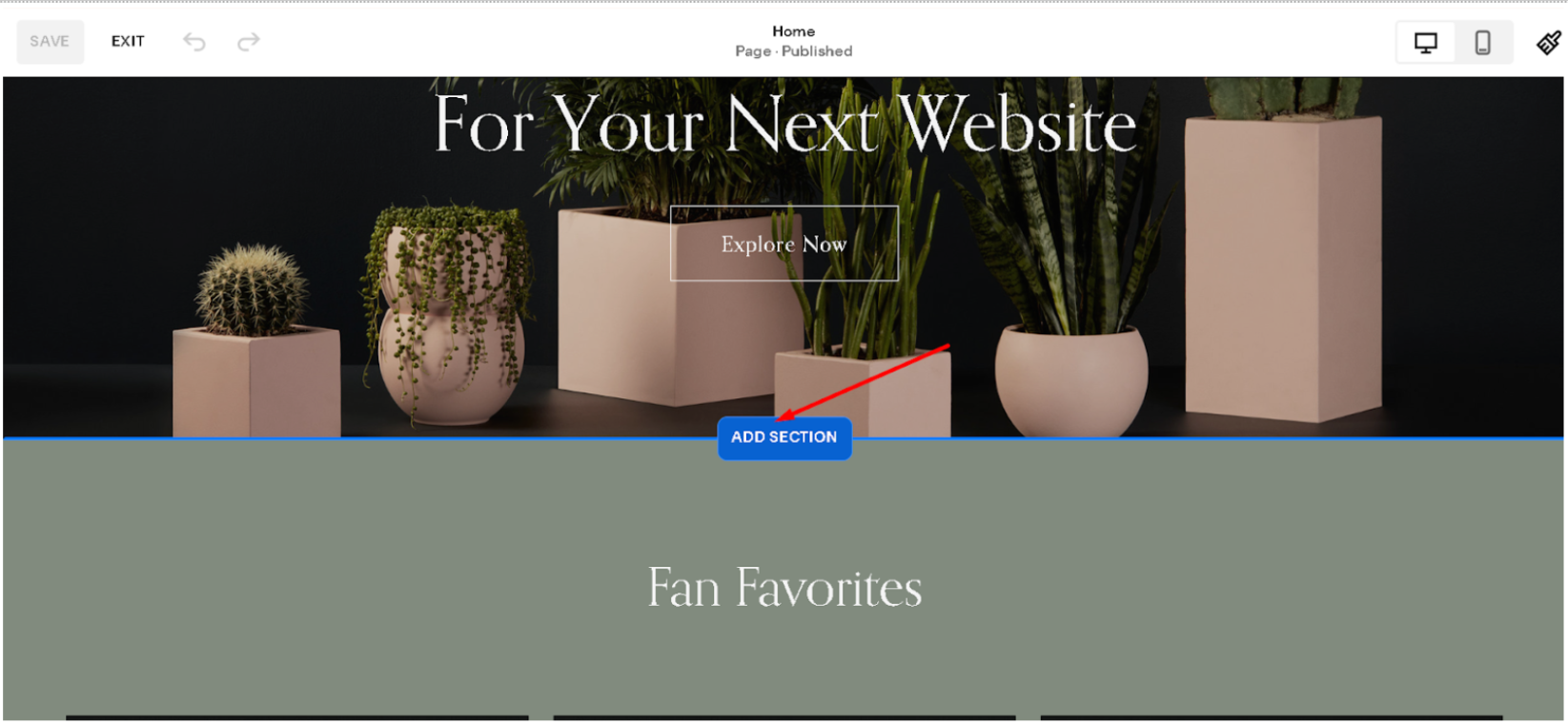How to Create Newsletter in Squarespace (2025 Guide)
If you're building a website on Squarespace, you might be wondering: Does Squarespace have a newsletter option? The answer is yes. Squarespace has its own tool called Email Campaigns, which helps you send newsletters directly from your website. You don’t need to use any other service unless you want to.
This blog will show you how to create newsletter in Squarespace step by step. We'll also cover how to grow your email list and what to keep in mind when sending updates to your subscribers.
Let’s begin.
Does Squarespace Have a Newsletter Option?
Yes, it does. Squarespace has a built-in feature called Email Campaigns. It lets you:
Send email newsletters
Add sign-up forms to your website
Collect and manage subscribers
Send updates, promotions, or news
Match the look of your email with your website
This is helpful for bloggers, small business owners, shop owners, or anyone who wants to stay in touch with visitors. You don’t need any tech skills to use it.
How to Create a Newsletter in Squarespace
Creating a newsletter in Squarespace is simple. Just follow these steps.
Step 1: Turn On Email Campaigns
Go to your Squarespace dashboard.
Click on Marketing in the menu
Then choose Email Campaigns
If you haven’t used it before, you’ll get a free trial. After that, you’ll need to pick a plan if you want to keep using it.
Step 2: Start a New Campaign
Now you can create your first email.
Click Create and choose a campaign type (Newsletter, Announcement, etc.)
Pick a template. Squarespace gives you many ready-made designs.
Add your content: text, images, links, and buttons
Use the same fonts and colors as your website
You don’t need to worry about design. The builder is simple, and you can drag and drop elements. You can also send yourself a test email to check how it looks.
Step 3: Add a Newsletter Sign-Up Form
To collect emails, you need to add a sign-up form to your site.
Go to any page (like homepage, any landing page, footer, or blog)
Click Edit → Add Section → choose Newsletter
Change the title and message (example: “Join our email list for updates”)
Connect it to your mailing list
Every time someone fills out the form, their email gets saved to your subscriber list.
Step 4: Create Your Subscriber List
You can make different lists for different groups. For example:
General Newsletter
Blog Updates
Product Announcements
You can view and manage these lists from the Email Campaigns section. You can also import contacts from a file or another tool if you already have a list.
Step 5: Send or Schedule the Newsletter
Once your email is ready, you can:
Send it now
Schedule it for later
Pick who gets it (which subscriber list)
Before you send, check the subject line and preview the email. Make sure it works on mobile and desktop.
Can I Use Mailchimp or Other Tools with Squarespace?
Yes, you can. While Squarespace has its own email system, you can still use tools like Mailchimp or ConvertKit.
Here’s how:
Go to Settings → Connected Accounts
Choose Mailchimp or another option
Follow the instructions to connect
Why use another tool? Some people need extra features like:
Advanced automation
Tag-based email lists
More detailed reports
But if you just need a clean and simple email newsletter, Squarespace’s own tool works well.
How to Grow Your Email List in Squarespace
Getting people to sign up for your newsletter is important. Here are some ways to grow your email list:
Offer a Freebie
Give people something in return for signing up. For example:
Free guide or ebook
10% off coupon
A template or checklist like this one - SEO checklist
You can send the freebie in the welcome email.
Use a Pop-Up or Announcement Bar
Squarespace lets you add a pop-up or top bar with a form. This grabs attention and can help get more sign-ups.
Share Your Newsletter on Social Media
Let your Instagram or Facebook followers know about your newsletter. Add the sign-up link to your bio or posts. We also recommend using good keywords in your newsletter to make it reach more people. For keyword research, you can follow this SEOSpace keyword research guide.
Add a Signup at Checkout
If you run a store, let people join your list when they buy something.
Frequently Asked Questions
Can you create a newsletter with Squarespace?
Yes, you can create a newsletter with Squarespace using its built-in Email Campaigns feature. It lets you design and send emails, collect subscribers, and add sign-up forms to your website. It's simple to use, and everything matches your site’s design without needing extra tools like Mailchimp or ConvertKit.
How much does Squarespace newsletter cost?
Pricing: When you pay annually, Squarespace Email Campaigns start at just an additional $5/month but if you'd like to scale up according to your business needs, they have comprehensive packages at the $10/month tier, $24/month tier, and $48/month tier.
How do I create my own newsletter?
To start a newsletter, choose a platform like Squarespace, create a subscriber list, and design your first email. Add sign-up forms to your website, offer a freebie or discount, and promote it on social media. Keep emails short, clear, and regular to build trust and grow your subscriber base.
Final Thoughts
So, does Squarespace have a newsletter option? Yes, and it’s built right into your site. You don’t need to leave the platform or use extra tools unless you want more features.
Now you know how to:
Turn on Email Campaigns
Design your first email
Add a signup form
Manage your subscribers
Send or schedule your newsletters
Sending emails is one of the best ways to keep in touch with your readers or customers. Start simple, stay regular, and make every email useful.
However, if you're using Squarespace and want to get better search traffic, try SEOSpace SEO plugin for Squarespace — an easy SEO plugin built just for Squarespace users.