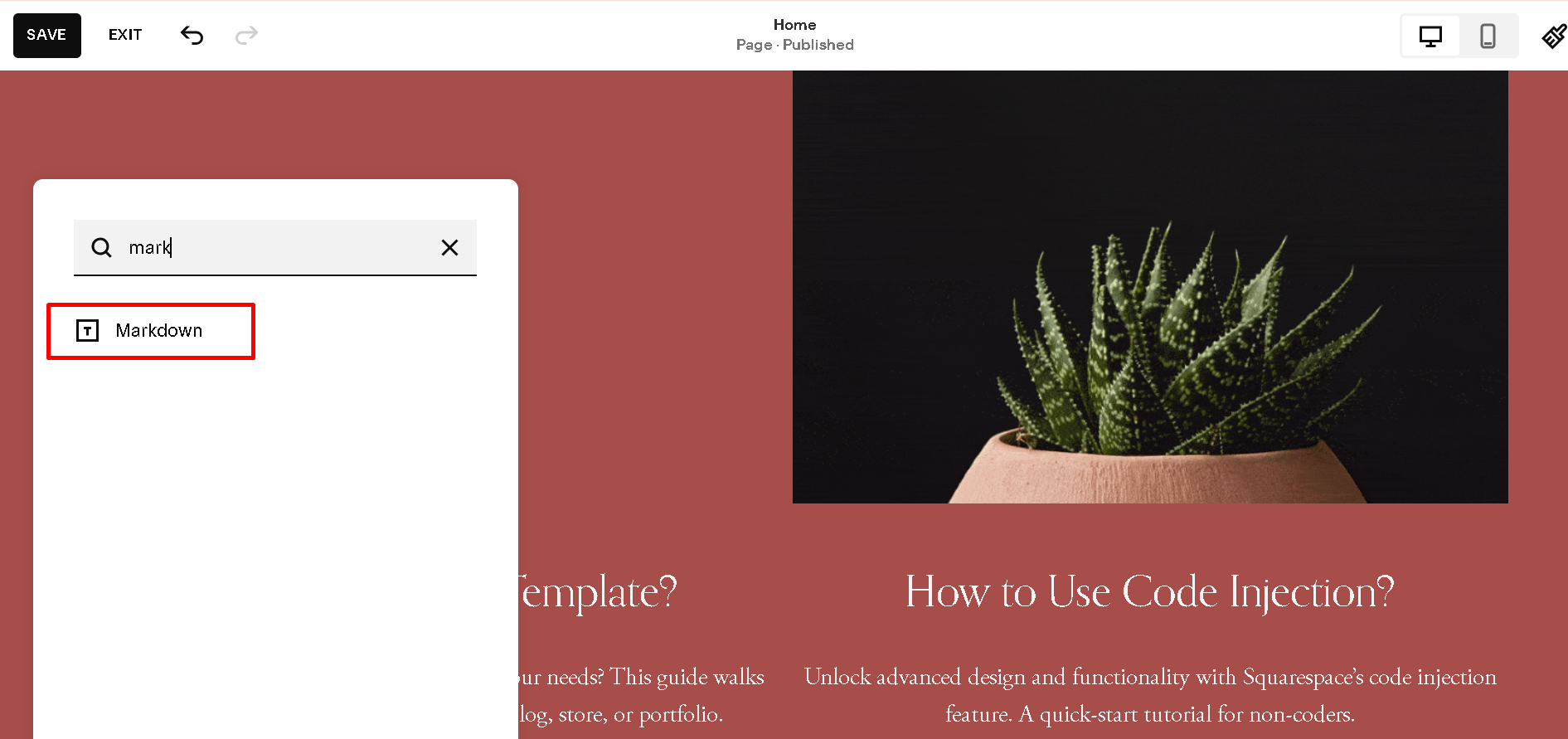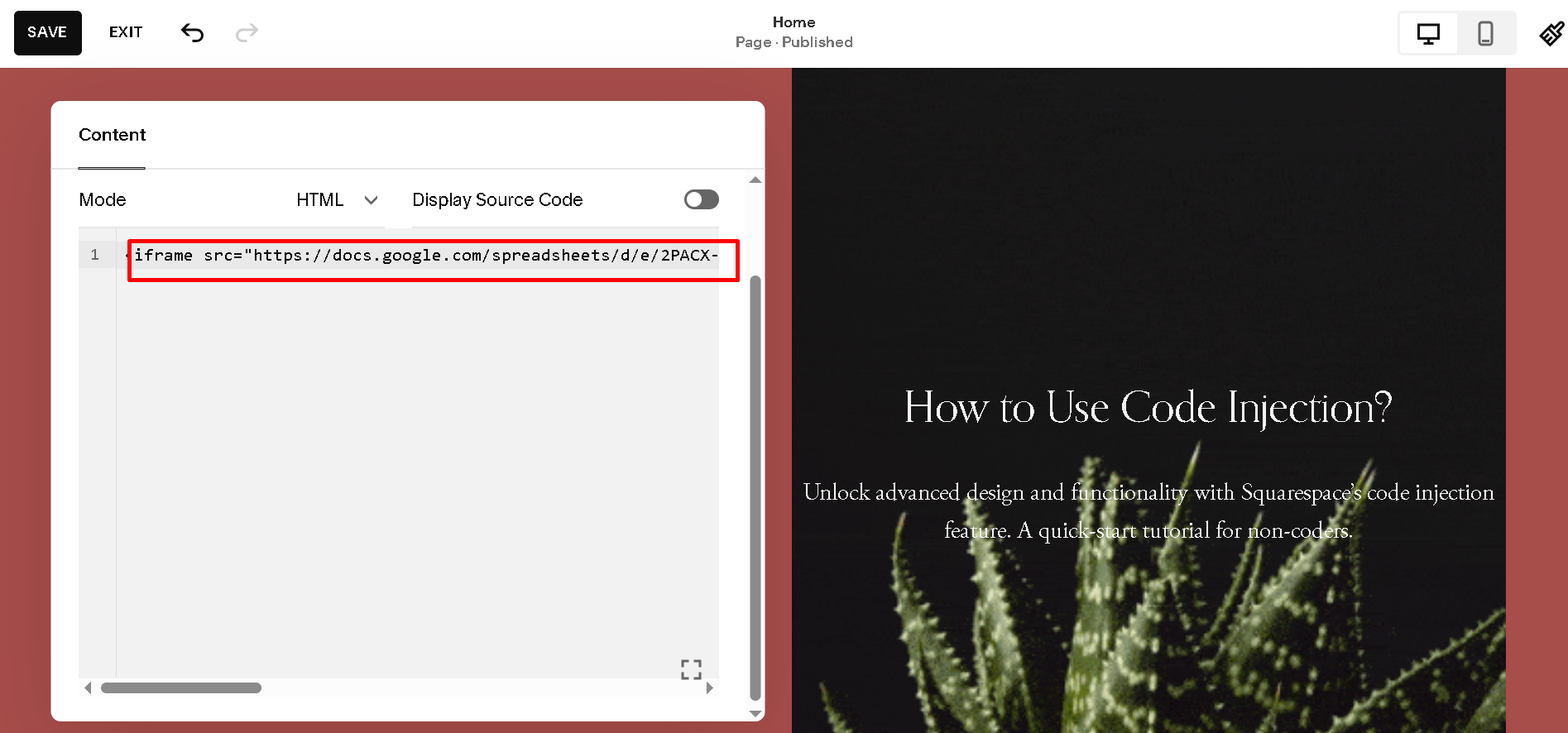Free Table Generator for Squarespace (Copy & Paste in 2025)
Squarespace doesn’t have a built-in table block, which can make adding tabular content tricky. Whether you're showing pricing, schedules, product specs, or comparison data, tables help visitors scan info fast.
To make it easier, we’ve added a free table code generator below. You can create your own table and copy the code directly into your Squarespace site.
Try Our Free Squarespace Table Generator
Use this tool to generate clean HTML tables for your site. No plugins. No fuss. Just copy & paste into a Code Block.
Free Table Generator for Squarespace (Copy & Paste)
1. Add a Table Using HTML (Best Method)
This is the most popular method. It gives full control over styling and layout, including links, images, and colors.
Example HTML:
<table>
<thead>
<tr>
<th>Plan</th>
<th>Price</th>
<th>Features</th>
</tr>
</thead>
<tbody>
<tr>
<td>Basic</td>
<td>$12</td>
<td>1 Page, Contact Form</td>
</tr>
<tr>
<td>Pro</td>
<td>$29</td>
<td>Up to 5 Pages, SEO Tools</td>
</tr>
</tbody>
</table>
How to add:
Add a Code Block.
Paste the HTML above.
Adjust styling using inline CSS or by adding a
<style>tag if needed.
This gives you more freedom, like adding images, links, and styling, especially helpful if you're building a Squarespace landing page or service comparison.
2. Use Markdown (No Coding Required)
If you're using a Markdown Block, you can create a clean table with just text. Here’s an example:
| Product | Price | Available | |---------|-------|-----------| | Hat | $20 | Yes | | Shirt | $35 | No |
How to do it:
In the Squarespace editor, click Add Block → Markdown.
Paste your table using the format above.
Save.
This works best for basic text tables. No styling options, no images, just simple rows and columns. If you're publishing blog content, check out our guide on optimizing Squarespace blog posts for SEO to help it perform better on Google.
3. Embed a Table Using Google Sheets
This is the easiest way to add large or complex tables and it stays synced if you update the sheet later.
Steps:
Create your table in Google Sheets.
Click File > Share > Publish to web.
Select “Entire document” or just a sheet, then hit Publish.
Copy the iframe code Google gives you.
Add a Code Block in Squarespace and paste the iframe.
Example:
<iframe src="https://docs.google.com/spreadsheets/d/e/YOUR_URL/pubhtml?widget=true&headers=false" width="100%" height="300"></iframe>
This is especially useful for clients who want to update content themselves without touching the site. If you're working with clients, check out our Squarespace SEO tips for designers and agencies to help your builds get found on search.
FAQs
Can I insert a table in Squarespace?
Yes, you can insert a table in Squarespace, but there's no built-in table block. Instead, you can add tables using one of these three methods:
Code Block with HTML – Best for full control over layout and styling.
Markdown Block – Great for simple text-based tables.
Embedded Google Sheets – Ideal for larger or frequently updated tables.
Each method works inside Squarespace’s existing blocks, so you don’t need any external plugins or custom templates to do it.
Will the table work on mobile?
Google Sheets embeds are responsive by default. For HTML tables, you can add overflow-x: auto to let users scroll horizontally on small screens.
How do I add a chart in Squarespace?
To add a chart in Squarespace, create it in Google Sheets, then publish the sheet to the web. Copy the embed code and paste it into a Code Block on your Squarespace page. This method works well for bar charts, pie charts, and more, no extra tools or plugins needed.
Conclusion
While Squarespace doesn’t offer a native table block, adding tables is still possible and easy once you choose the right method for your content.
Use Markdown for simple info.
Use HTML for full control.
Use Google Sheets if you want an easier way to manage content outside Squarespace.
If you're handling content updates yourself, it helps to make the rest of your site easier to manage too. Our Squarespace SEO plugin gives step-by-step guidance to help your pages rank higher. You can try it free for 7 days.