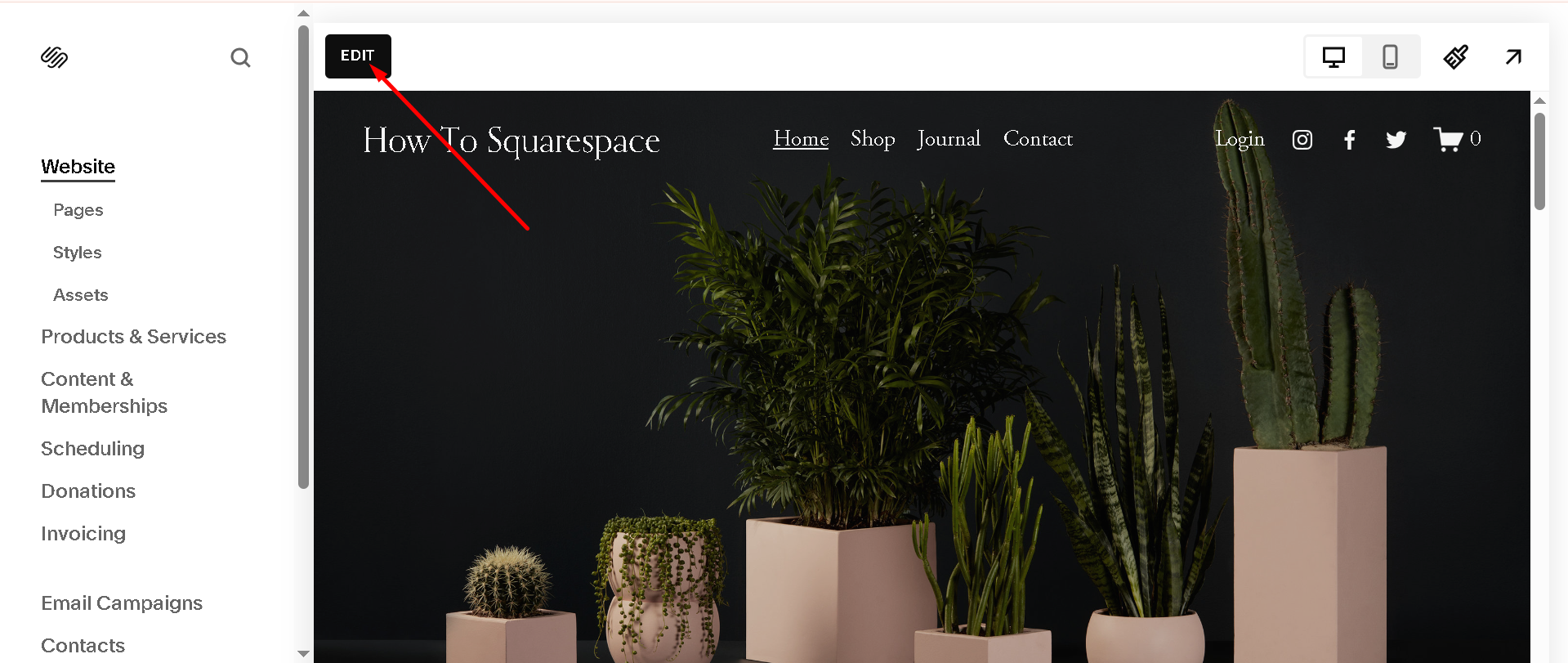How to Add a Downloadable PDF to Squarespace in 2025
If you want to share a file like a menu, resume, brochure, eBook, or checklist on your Squarespace site, adding a downloadable PDF is a great way to do it. This guide will show you step-by-step how to add a downloadable PDF to Squarespace using simple steps. You don’t need coding or extra tools. Everything is done inside your Squarespace editor.
This is useful for small businesses, bloggers, service providers, or anyone who wants to give site visitors a file they can open or save.
Here’s a step by step guide on how to add a downloadable PDF to Squarespace
Step 1: Open the Page Where You Want to Add the File
Go to your Squarespace dashboard and choose the page or blog post where you want to place the download link. You can also use this method on landing pages. If you haven’t made one yet, check this guide to creating landing pages in Squarespace.
Click Edit on the section. You can add the PDF link to a text block, image, or button.
Step 2: Add the File Link
Highlight the text where you want to add the link (like “Download PDF”).
Click the link icon (looks like a chain).
In the window that appears, click the drop down menu to open more settings.
Select File from the options.
Click Upload File and select the PDF from your computer.
Once uploaded, Squarespace will create a link to that file.
Click Save.
Your link is now live. Visitors who click it will either open the PDF in a new tab or download it, depending on their device settings.
If you're new to the platform and need help navigating the editor, this Squarespace editing guide is helpful.
Step 3: Test the Download Link
After adding the file, click Save on the page. Visit your live website and try the link. Make sure it opens or downloads the file correctly.
Sometimes, users report slow performance on Squarespace after uploading files. If you notice that, you can check out why Squarespace might be slow.
Bonus: Use a Button Instead of Text
If you want to make the download link stand out, you can add it to a button:
Add a Button block to your page.
Click on the button and choose File under the link settings.
Upload your PDF as shown before.
This works well for call-to-action areas on landing pages, especially if you're offering a free lead magnet or downloadable product sheet. If you're selling digital products or services, you might also want to review this post on Squarespace ecommerce SEO to help people find your downloads via Google.
How to Share a Downloadable PDF in a Newsletter
You can upload your PDF in Squarespace, get the file link, and then use that link in your email campaigns. Just copy the link after uploading, then paste it in your newsletter.
This works for welcome emails, lead magnets, or announcements. Make sure the link uses clear anchor text like “Download our Welcome Guide PDF.”
If you're using Squarespace Member Areas, you can also offer exclusive files as downloadable content only for your members.
Can I Use Forms to Send a PDF?
Yes! You can collect emails using a form and then send a download link. You can either add the file to the Thank You message or use automation in your email tool.
Want users to upload their own files instead? Squarespace supports that too. Here’s a post on Squarespace form file uploads.
This is great for event registrations, client onboarding, or job applications.
Frequently Asked Questions
How do I add a downloadable PDF to Squarespace?
To add a downloadable PDF in Squarespace, edit the page where you want the file. Highlight text or add a button, click the link icon, choose “File,” and upload your PDF. Squarespace will link it automatically. Visitors can then click and download the file easily.
Does Squarespace support digital downloads?
Yes, Squarespace supports digital downloads. You can sell or offer files like PDFs, eBooks, or guides through product pages or links. If selling, use the digital product type in Commerce. For free downloads, upload files directly and link them using text or buttons on any page.
How do I make a fillable PDF downloadable?
First, create your fillable PDF using tools like Adobe Acrobat. Then upload it to Squarespace by linking it to text or a button using the file upload option. Users can download the PDF, fill it out on their device, and save or print it as needed.
Conclusion
Now you know exactly how to add a downloadable PDF to Squarespace. It’s quick, easy, and works well for many types of websites. Whether you’re sharing a freebie, document, or form, your visitors will be able to click and download the file right away.
Adding PDF downloads is a good way to offer helpful content without crowding your pages. It's also a smart step if you're using PDFs to build an email list or support your services.
If you want to grow your traffic and get more people to find your site and downloads, try using a our SEO Plugin for Squarespace.