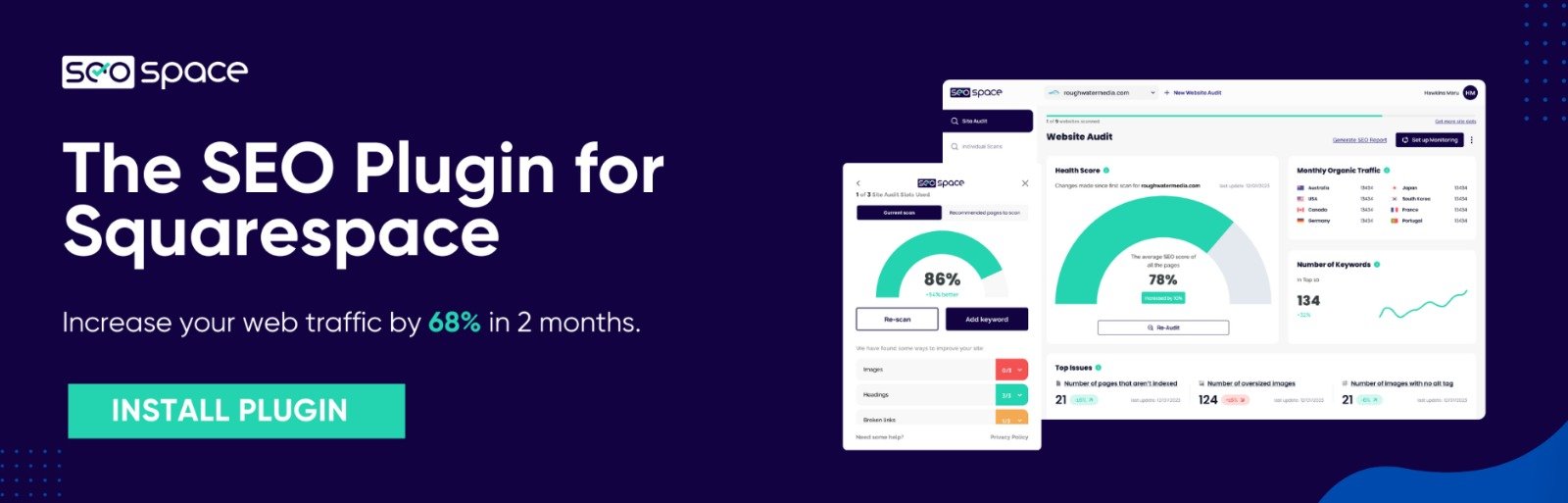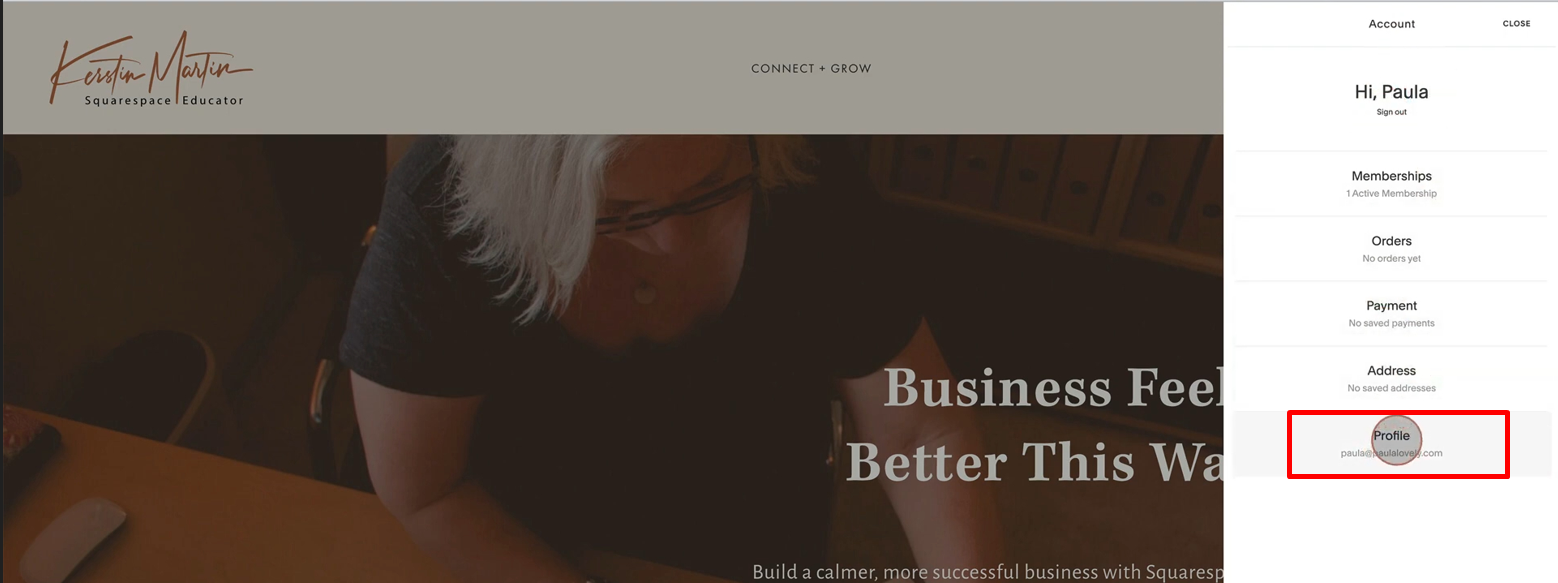How to Change Email on Squarespace in 2025
Changing your email in Squarespace depends on what email you mean, login email, form submission email, or the one that shows up on your site. This guide will guide you on how to change email on Squarespace without digging through support threads.
Change Your Squarespace Login Email
This is the email you use to log into Squarespace and receive account-related notices.
Log into your Squarespace account.
Choose Account Settings.
Under “Email Address,” click Edit.
Type your new email address.
Confirm it via the email Squarespace sends you.
If you’re handing off your site to someone else, you might want to transfer ownership instead of just changing the login email.
Change the Email Used in Form Submissions
Contact forms and newsletter signups in Squarespace send submissions to the email set in the Storage settings of each form block.
To update it:
Go to the page with your form.
Click the form block, then the Storage tab.
Click the connected email address and swap it for a new one.
Hit Save.
If you're new to editing forms, here's a guide on how to edit a Squarespace website that might help.
Make sure to test your form after updating. If you’re using Zapier or Mailchimp, double-check those connections too.
Change the Email Displayed on Your Site
Squarespace doesn’t have one central place for this, any email address visible on your site is just text, or part of a link you added manually.
To change it:
Find the section (footer, header, contact page, etc.).
Click Edit.
Update the email wherever it appears, in text blocks, buttons, or links.
If it’s linked, double-check that the
mailto:is pointing to your new email.
While you're making changes, it might be a good time to also change your site title or edit your favicon if those are out of date.
FAQs
How do I edit an email in Squarespace?
To change your email in Squarespace, update your login email under Account Settings, change form submission emails via the form block’s Storage tab, and manually edit any email shown on your site. Each step is separate, so check all areas to keep your contact details accurate and up to date.
What if I don’t get the confirmation email from Squarespace?
Check spam or junk folders. If it still doesn’t show up, resend the email or contact support.
Can I upgrade my Squarespace account?
Yes, you can upgrade your Squarespace account anytime. Go to Settings → Billing & Account → Billing. Choose a higher-tier plan, such as Business or Commerce, to access more features. The upgrade takes effect immediately, and you’ll be charged a prorated amount based on your current billing cycle.
Conclusion
Changing your email in Squarespace is quick once you know where to look. Whether you're switching accounts, updating a form, or changing public contact info, each fix takes just a few clicks. Keep your contact details current, it’s a small task that can prevent missed leads and login issues.
If you're making updates to your site, it might also be time to look at your traffic. Try SEOSpace free for 7 days to get clear steps on how to improve your Squarespace SEO. Or work with our agency and we’ll handle it for you.