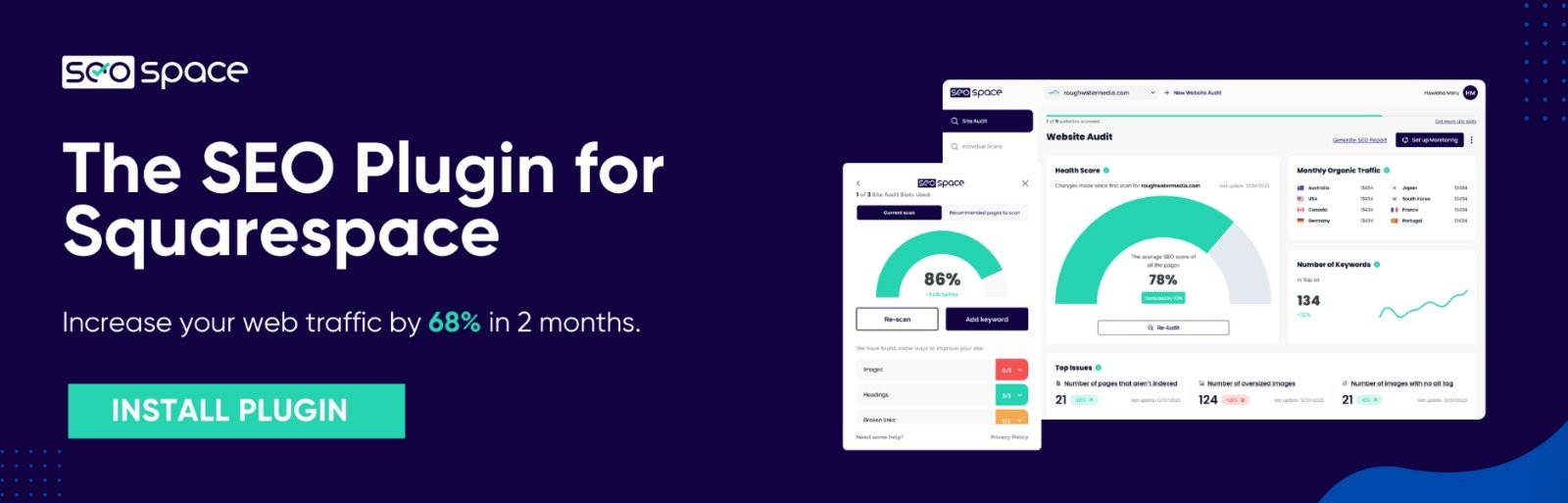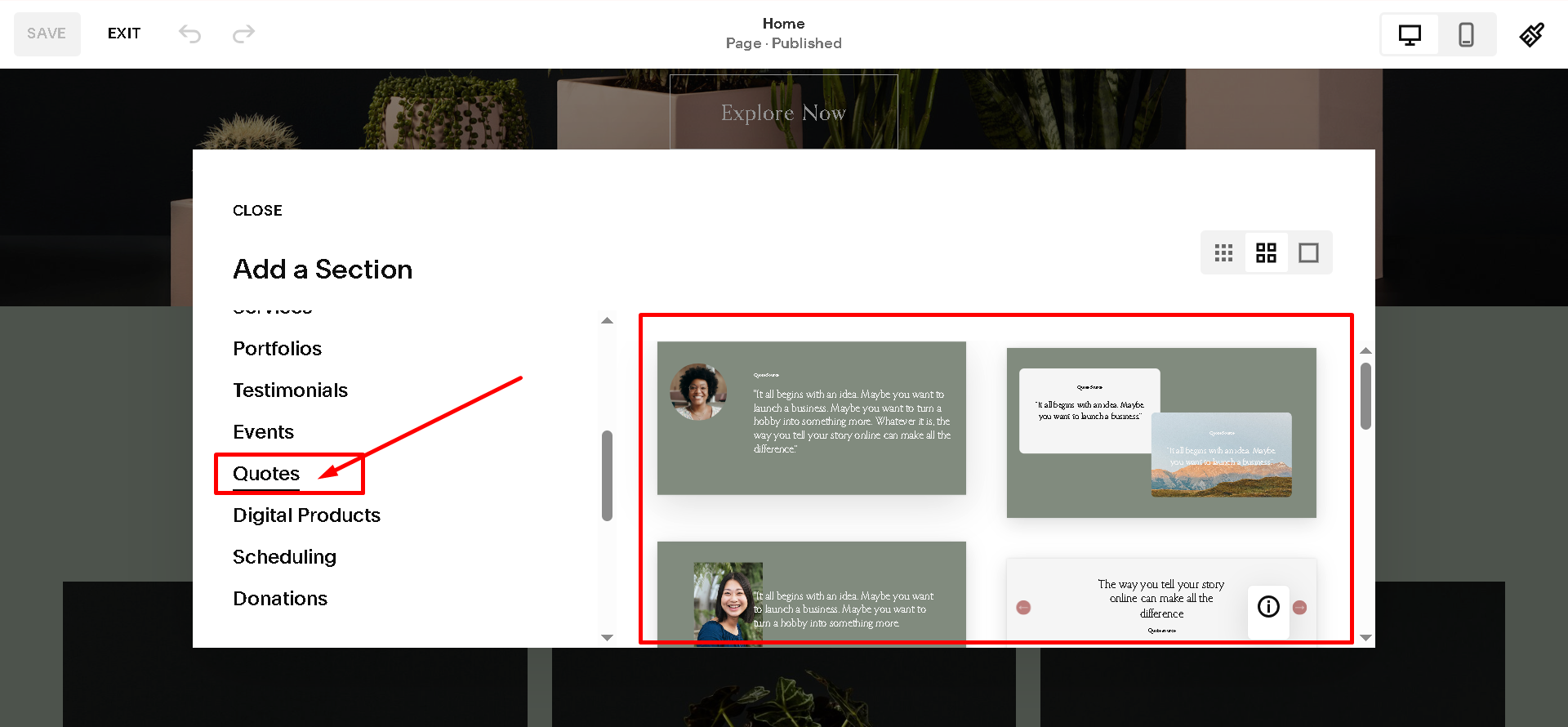How to Add Reviews to Squarespace in 2025
Customer reviews can help your Squarespace website look more trustworthy. People want to see real opinions before buying a product or using a service. In this guide, we’ll explain how to add reviews to Squarespace site in easy steps.
Can You Add Reviews on Squarespace Directly?
Squarespace does not have a full review system built-in. However, there are a few ways to show reviews:
Turn On Built-In Product Reviews Feature
Using the "Quote" or "Summary" block for simple testimonials
Embedding reviews from Google, Yelp, or Facebook
Using third-party tools like Elfsight or Trustpilot widgets
Let’s go over each method.
Method 1: Turn On Built-In Product Reviews Feature
If you are using Squarespace for an online store, some versions let you turn on customer reviews directly for each product. This feature is simple to activate.
Steps:
Login to your Squarespace account.
Open the product reviews panel.
Find the Products section and click on your product page.
Go to the customer reviews option, then turn the feature 'On'.
Once this is done, customers will be able to leave reviews directly on the product page, and new visitors can see them without extra setup.
Method 2: Add Reviews Using the Quote or Summary Block
This is the easiest way. You don’t need any extra tools.
Steps:
Go to the page where you want to add reviews.
Click “Edit.”
Add a new block and select “Quote.”
Copy and paste the review.
Add the person’s name if you have it.
You can repeat this process for multiple reviews.
You can also use the Summary Block to display reviews if you created a separate "Testimonials" blog. Learn how to blog on Squarespace here.
Method 3: Embed Google Reviews Using Code
If you have a Google Business Profile, you can show real Google reviews.
Steps:
Go to your Google Business profile.
Click “Share Review Form.”
Copy the link.
Use a service like Elfsight to generate a widget.
Embed the code using a Code Block on your Squarespace page.
This looks good and updates automatically. You can also improve local SEO with Google My Business.
Method 4: Use Review Widgets from Third-Party Tools
There are many tools that help you show customer reviews:
Elfsight
Trustpilot
WidgetPack
Most of them offer free trials. You copy the embed code and add it using a Code Block in Squarespace.
To do this:
Choose a review widget.
Set it up and copy the HTML code.
Go to your Squarespace page.
Add a "Code" block.
Paste the code.
That’s it! The reviews will show up instantly.
Tips for Collecting Customer Reviews
Here are a few simple ways to get more reviews:
Ask your customers by email after a sale
Include a link to your review form on your thank-you page
Use a QR code on packaging
Offer a small discount for writing a review
Also, learn more about asking reviews in a service business from this blog.
Frequently Asked Questions
Can I add a review section on Squarespace?
Yes, you can. If you own an online store, then, login to your Squarespace account. Open the product reviews panel. The next step is to find the products section and click on your product page. Finally, go to the customer reviews option, then turn the feature 'On'.
Will reviews help my Squarespace store?
Yes. More trust = more clicks and sales.
What if I want to change my domain or site name after adding reviews?
No problem. Just update your site and keep your embed codes. Learn how to change your domain or site title here.
Final Thoughts
Adding reviews to your Squarespace site doesn’t have to be hard. Whether you use built-in blocks, Google reviews, or third-party tools, each method can help you build trust. Keep the design simple and make reviews easy to find.
If you're new to Squarespace, check out these helpful guides:
Want to get better results on Google? Try our SEO plugin for Squarespace. It’s simple to install and helps your pages show up more often in search results.