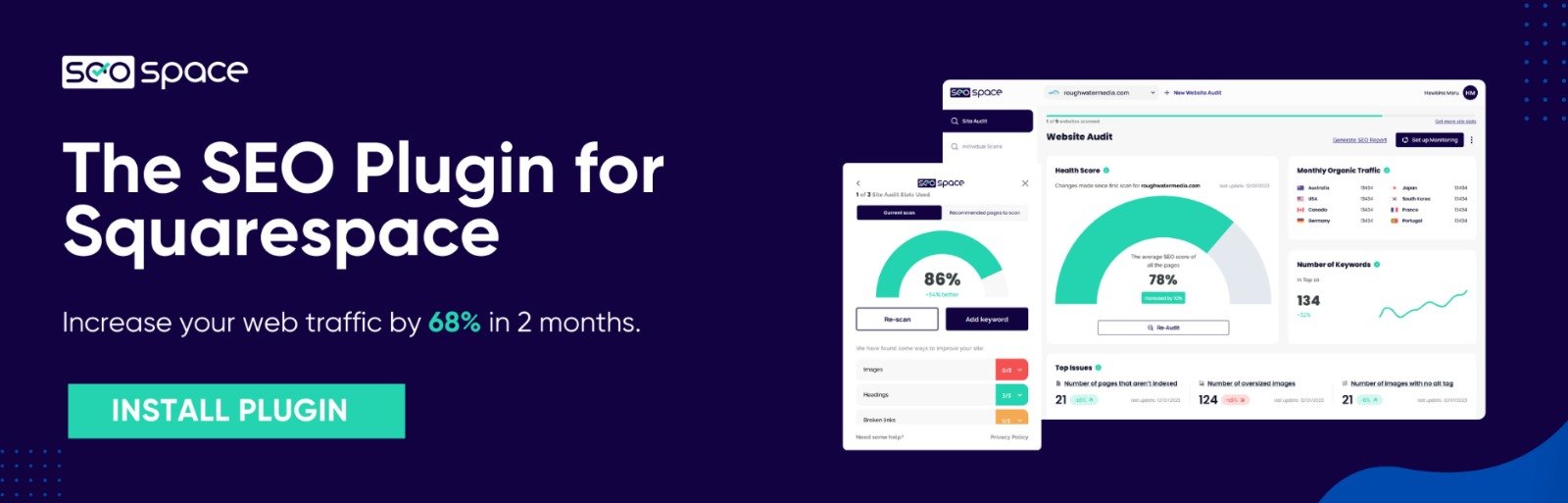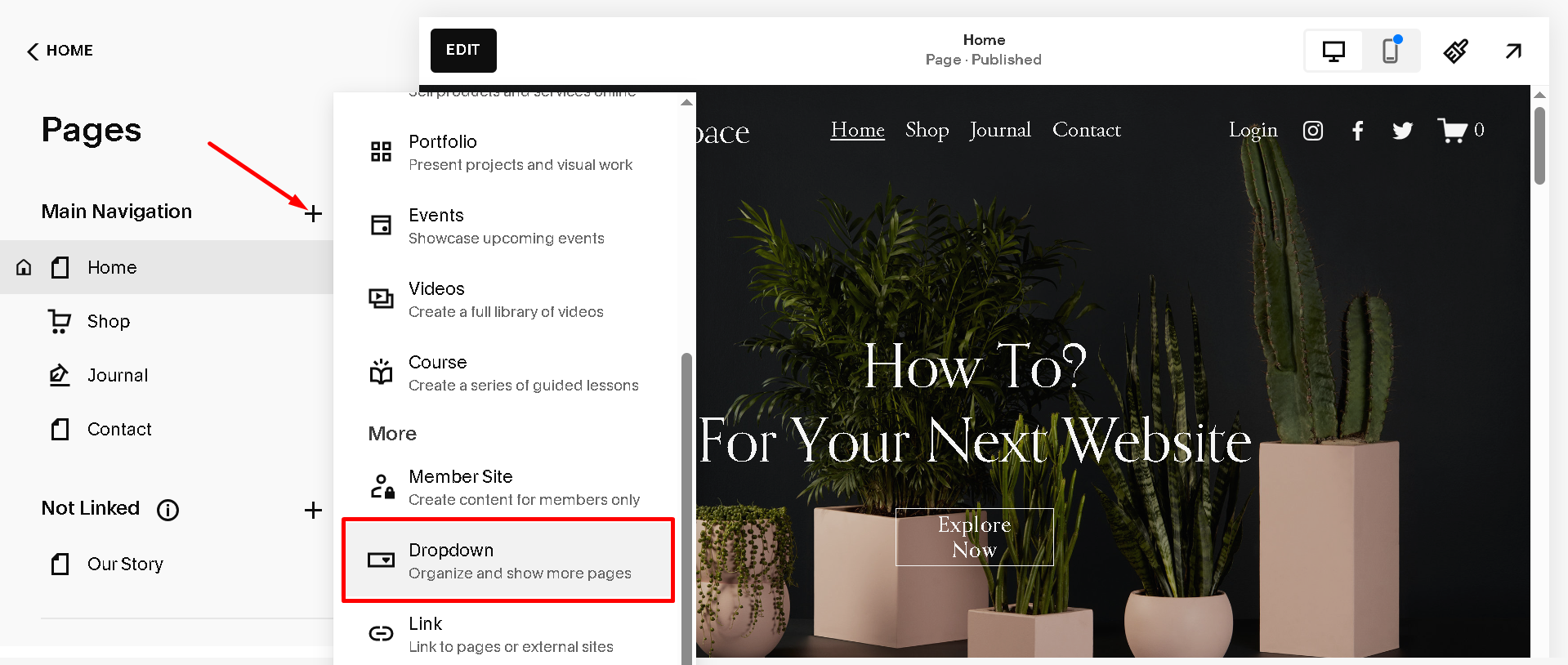How to Make a Drop Down Menu in Squarespace (2025 Guide)
Creating a drop down menu in Squarespace is one of the easiest ways to organize your site and help visitors find what they need quickly. Whether you're building a personal blog, portfolio, or online store, a well-structured menu keeps things tidy and improves navigation.
In this guide, you’ll learn how to make a drop down menu in Squarespace using built-in folders, step by step.
Step 1: Open Your Pages Panel
Log in to your Squarespace dashboard. On the left-hand side, click on "Pages."
Step 2: Add a Folder (This Becomes the Drop Down Menu)
Click the plus sign (+). Choose "Dropdown."
Name the folder something meaningful like "Services," "Blog Categories," or "Projects."
Note: A folder does not have its own page. It's just for holding other pages.
Step 3: Add Pages to the Drop Down Menu
Drag the relevant pages underneath the folder. When they slide slightly to the right, they’ve been nested correctly.
You can also click the "+" next to the folder to create new pages directly inside it.
Step 4: Organize the Pages
Drag and drop pages within the folder to change their display order in the drop down menu. The top page appears first.
Squarespace does not allow folders inside folders. So keep it simple and clear. Read more about website architecture here.
Mobile Navigation and Styling
On mobile, folders expand when tapped. You can test this in preview mode or on your phone. If things don’t look right, check your style settings or read this article about why Squarespace is slow.
Tip: Use short, simple page names like "Contact" instead of "Get in Touch With Our Team."
Best Practices for Drop Down Menus
Here are a few things to remember:
Don’t put too many items in one folder.
Use clear and short titles.
Avoid nesting things too deep.
Use folders for things that belong together.
Test your menu on both desktop and mobile.
These small habits make your site easier for visitors and better for search engines. Check out how to optimize blog posts for SEO for more on this topic.
Frequently Asked Questions
How do I make a drop down menu in Squarespace?
Create a folder in the Pages panel, then drag pages into that folder. These pages will appear as a drop down menu under the folder title in your site’s navigation.
How do I add more pages on Squarespace?
To add more pages on Squarespace, go to the Pages panel and click the "+" icon. Choose the type of page you want, like a blank page, blog, or store. Name your page and start adding content. You can create as many pages as you need to build your website.
Can you make landing pages on Squarespace?
Yes, you can create landing pages on Squarespace. Utilize blank or layout pages, customize content, and hide headers/footers for a focused design. Ideal for promotions, sign-ups, or announcements.
Final Thoughts
Now you know how to make a drop down menu in Squarespace, giving your site a cleaner look and better navigation. It’s a small change with a big impact, especially for websites with multiple service or content pages.
Need help optimizing your full website structure?
Check out our Squarespace SEO guide or learn how to change URL slugs in Squarespace to keep things clean and user-friendly.
Bonus Tip
If you're looking to improve how your website shows up on search engines, install an SEO Plugin for Squarespace. It helps you add keywords, meta descriptions, and more—without needing to know code.